The PEIQ Settings page is shown below:
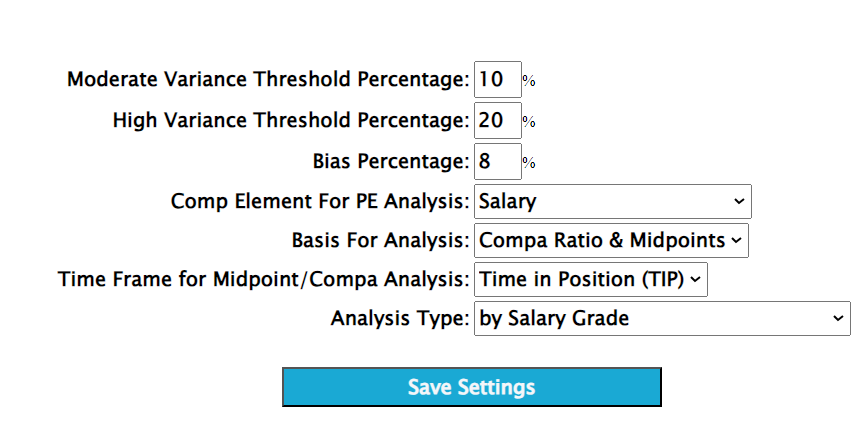 | | The settings are described below.
Moderate Variance Threshold Percentage:
This setting is used for color coding the tiles and rows within the various views of the Pay Equity tool. When an employee's pay varies from the company average or compa value (depending upon the type of 'Basis of Analysis' selection, described below), there is no color coding provided for that employeed data. When an employee's pay data is greater than the value provided here, but less than the value provided in the 'High Variance Threshold Percentage' parameter,
the employee record will have a light blue (if below the company average or compa ratio) or light red (if above the company average or compa ratio) background.
High Variance Threshold Percentage:
This setting is used for color coding the tiles and rows within the various views of the Pay Equity tool. When an employee's pay varies from the company average or compa value (depending upon the type of 'Basis of Analysis' selection, described below), there is no color coding provided for that employeed data. When an employee's pay data is greater than the value provided here,
the employee record will have a blue (if below the company average or compa ratio) or red (if above the company average or compa ratio) background.
Bias Percentage:
This setting is to determine whether a bias exists in any of the 4 bias categories (race, gender, age, ability). If one group's (Males versus Females, in the case of gender) average pay or compa ratio (again, depending upon the type of 'Basis of Analysis' selection, described below) varies from the other group's by a percentage higher than the number entered here, a bias will be reported. If the group averages do not vary by more than this number, no bias will be reported.
Comp Element for PE Analysis:
This setting simply determines whether PE analysis should be performed by Salary or Total Cash Compensation (TCC).
Basis for Analysis:
This setting determines whether analysis should be performed against the company average data of the current PE survey, or against the midpoint/compa ratio. In order to use midpoint/compa ratio, users need to provide Paytable and Timetable data. Both the Paytable and Timetable data may be accessed under the 'Edit Tables' navigation element.
Timeframe for Midpoint/Compa Analysis:
This setting specifies which of the 4 available time segments (Time in Position (TIP), Tenure , Experience, Age) will be used as the base time segment for midpoint/compa ratio analysis. While all 4 time segments are available, in most cases 'Time in Position (TIP)' will be used here.
Analysis Type:
This setting is used to specify how employees will be categorized for analysis. For example, if 'Salary Grade' is selected here, PE analysis will be performed by Salary Grade. Meaning, if the data contains 4 different Salary Grades, the
PE Analysis will be done in 4 groups, with each of the employees being included in the group that corresponds to their Salary Grade. Additionaly, analyses can be broken into a secondary tier such as 'Time in Position', etc.
|