| PEIQ Upload Template - Help |
To upload your pay data information using the Excel upload functionality, please ensure that you use the sample template.
It is important that you don't change the order of the columns or worksheets in the sample file, or your file won't upload properly. |
1. There are 3 worksheets in the Excel upload template. They are 'PEData', 'PayTable', and 'TimeTable' in that order. The worksheets must be kept in that order to ensure that the file uploads properly. The data expected in each of these worksheets will be discussed below.
|
 |
2. The 'PEData' worksheet is the first, and most important worksheet in the upload template. Each row in this worksheet represents one employee's relevant pay and demographic information. The columns in the worksheet are listed below. It is important that the order of these columns be maintained in order for the file to upload properly.
|
 |
|
Employee ID:
| This field uniquely identifies each employee. The preferred data here is Employee Number.
|
|
Position Title:
| This field contains the name of the employee's position or job within the company.
|
|
Pay Grade:
| This field contains each employee's Pay Grade. This allows for PE analysis to be performed by Pay Grade.
|
|
Job Family:
| This field contains the name of the employee's Job Family. This allows for PE analysis to be performed by Job Family.
|
|
Base Compensation:
| This field contains the employee's annual salary. Salaries are rounded to the nearest dollar.
|
|
Total Cash Compensation:
| This field contains the employee's annual total cash compensation (TCC). TCC values are rounded to the nearest dollar.
|
|
Gender:
| This field contains the employee's gender. Valid values are 'M' for male, 'F' for female, or 'O' for other.
|
|
Race:
| This field contains the employee's race. For employees where the race is not supplied, please use 'Unspecified.'
|
|
Age:
| This field contains the employee's age. A numeric decimal value is expected here. If an employees age is unkown, please specify '-1' for that employee.
|
|
Service:
| This field contains the number of years the employee has been with the company. Sometimes this is also referred to as 'Tenure '. A numeric decimal value is expected here.
|
|
TIP:
| This field contains the number of years the employee has been in their current position. TIP stands for 'Time In Position'. A numeric decimal value is expected here.
|
|
Experience:
| This field contains the number of years the employee has worked in their current field. A numeric decimal value is expected here.
|
|
Education Level:
| This field contains the Education level of the current employee. The values in this column are defined by you. Some commonly used values in this column are 'Some College', 'High School', or 'PhD'.
|
|
Performance Level:
| This field contains the Performance level of the current employee. The values in this column are defined by you. Some commonly used values in this column are 'Average', 'Excellent', or 'Below Average'.
|
|
Certification:
| This field contains the Certification of the current employee. The values in this column are defined by you. Some commonly used values in this column are 'CPA', 'RN', or 'CDL'.
|
|
Disability:
| This field contains and Disabilities of the current employee. The values in this column are defined by you. Some commonly used values in this column are 'Partially Blind' or 'Hearing Impaired'.
|
|
Other Adjuster:
| This field contains any other relevant adusters of the current employee. The values in this column are defined by you. In most cases, the adusters will have been covered in the other adjuster columns. If there is a need for more adjusters, put them in this column.
|
|
Geo Pay Differential:
| This field contains the Geographic Pay Differential of the current employee. Some organizations allow for Pay ranges to change based on the employees physical location. Values expected here are percentages such as '-15%' or '10%'.
|
|
Times Promoted:
| This field contains the number of times the employee has been promoted during their Service, or Tenure , with the company.
|
3. The 'PayTable' worksheet is the second worksheet in the upload template. Here users can enter up to 9 points of market pay data for each Salary Grade supplied in the PEData worksheet. This data is used for compa/midpoint style Pay Equity analysis. If you do not have such market data but would like some, please contact PeriscopeIQ and our experts can discuss the cost for providing such data.
|
 |
The first column of the Pay table is the Salary Grade to which the row applies. The number of points entered for each row must be consistent in each row. That is to say if 3 points are used for the first row, then 3 datapoints should be used for all rows. Below is an example where 3 points are used for each Salary Grade.
|
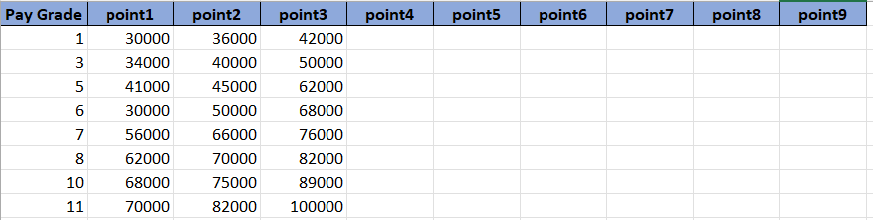 |
4. The 'TimeTable' worksheet is the third worksheet in the upload template. Here users can specify the names of the datapoints specified in the 'PayTable' worksheet. The number of rows contained in the TimeTable spreadhseet must match the number of points used per Salary Grade in the 'PayTable' worksheet.
|
 |
The first column of the Time Table is the Range Order of the current range. Essentially, the row with Range Order 1 corresponds to the 'point1' column in 'PayTable' worksheet. The second column is the name of the PayRange, while columns 3 and 4 require the min and max number of years TIP an employee must have to fall within the given range. The table below, along with the Pay Table above, defines a pay structure with 3 pay tiers, where 0 - 5 or less years of TIP are in the 'Entry' tier, while users with 5 to 10 or less years of TIP fall into the 'Midpoint Tier', while all users with 10 or more years of TIP are considered to be in the 'Max' tier.
|
 |