| PEIQ Grid View - Help |
The 'Grid View' Page shows all of the employees in the current PE analysis in a grid format, with 1 employee shown per row. The rows are colorcoded accroding to the legend shown below. Rows in the grid can be selected for action by the buttons at the bottom by checking the box in the leftmost column of each row.
|
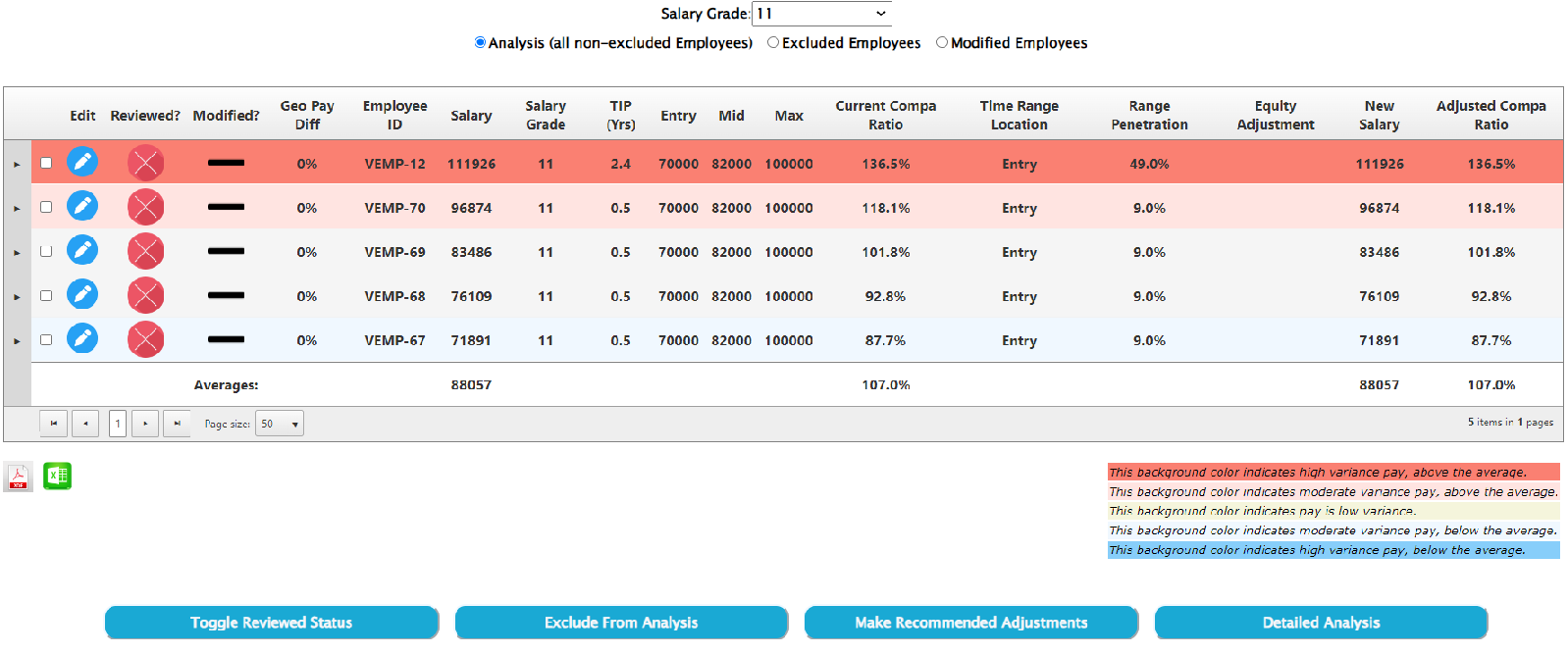
|
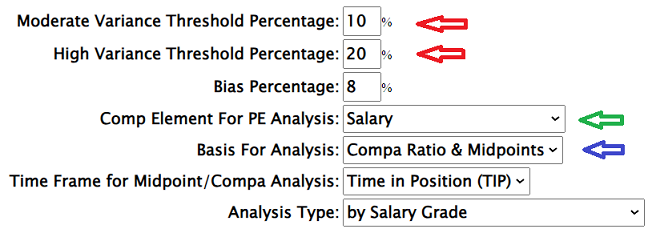
| The Grid View page is largely controlled by the settings page. The color-coding is based on the 'Moderate and High Variance Threshold Percentages' (red arrows). The CompA ratio grid (above) is shown when the 'Basis for Analysis' setting (blue arrow) is set to 'Compa Ratio and Midpoints', while the pay element grid (below) is shown, based on the value in the 'Comp Element for PE Analysis' setting (green arrow).
|
A grid similar to the one shown below will be presented when 'Company Average' is selected as the 'Basis for Analysis' setting of the settings page.
|
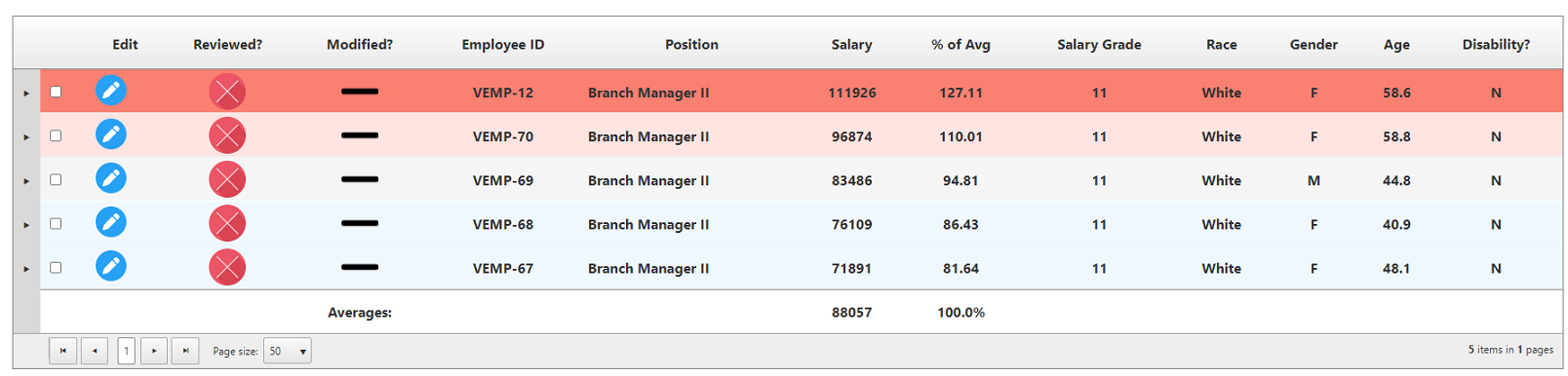
|
Symbols
|
 clicking the arrow to the left of any row in the grid opens up detail view for that employee, as shown below: clicking the arrow to the left of any row in the grid opens up detail view for that employee, as shown below: |
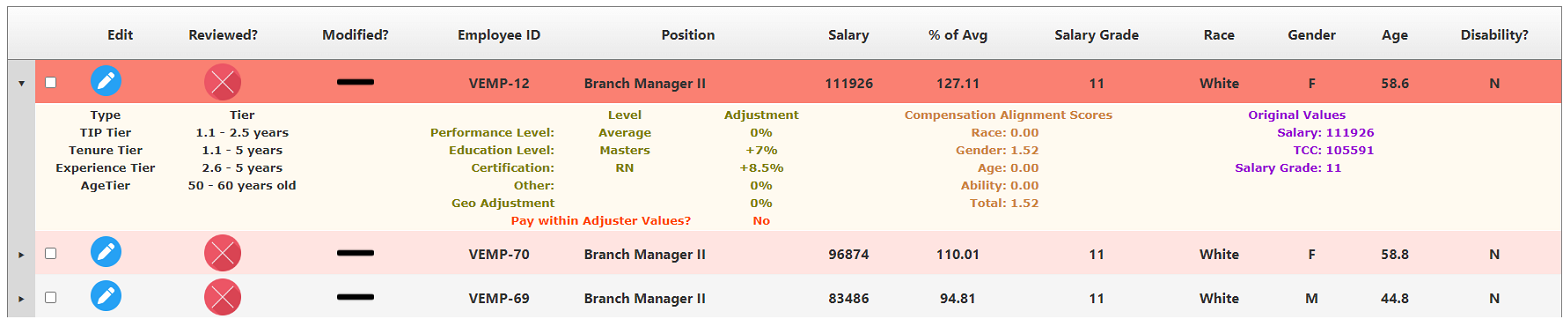
|
 clicking the Edit icon allows users to update the Employee's pay data. clicking the Edit icon allows users to update the Employee's pay data. |
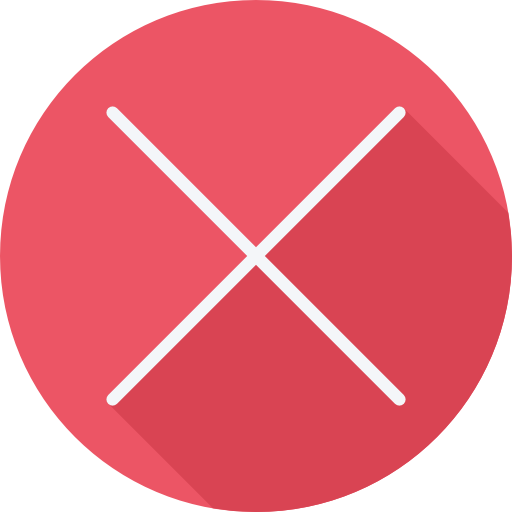 vs. vs. 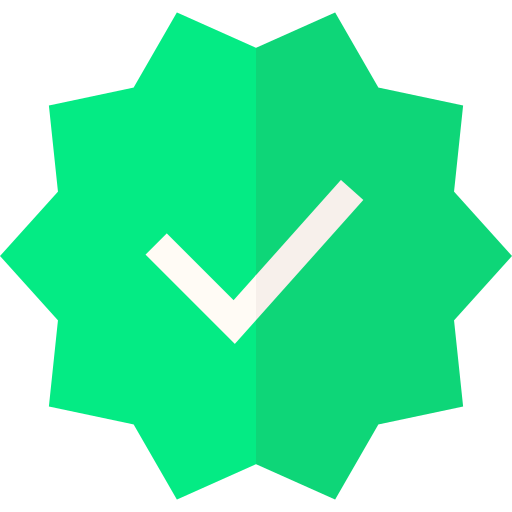
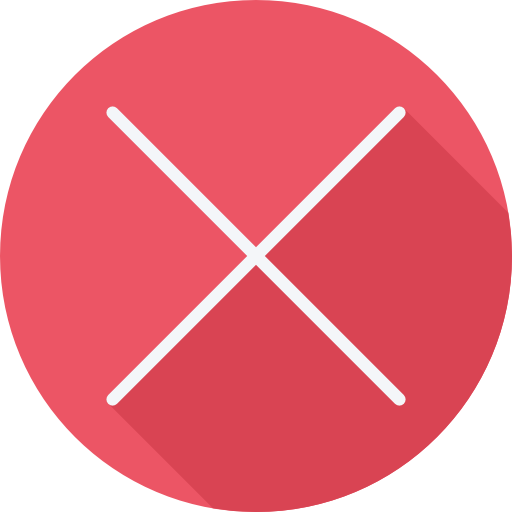 is shown to indicate that the Employee's pay has not been marked as 'reviewed'. is shown to indicate that the Employee's pay has not been marked as 'reviewed'.
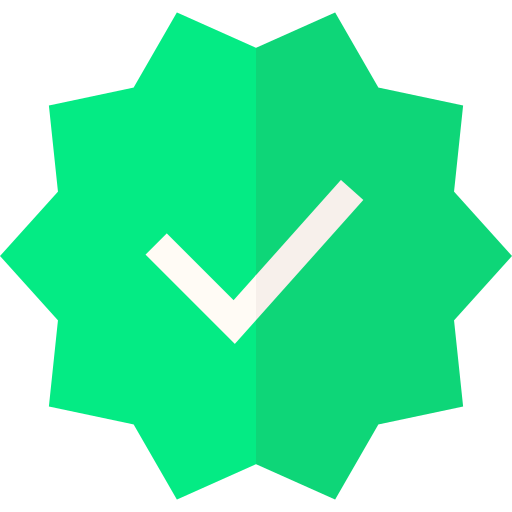 is shown to indicate that the Employee's pay has been marked as 'reviewed'. is shown to indicate that the Employee's pay has been marked as 'reviewed'.
|
 vs. vs. 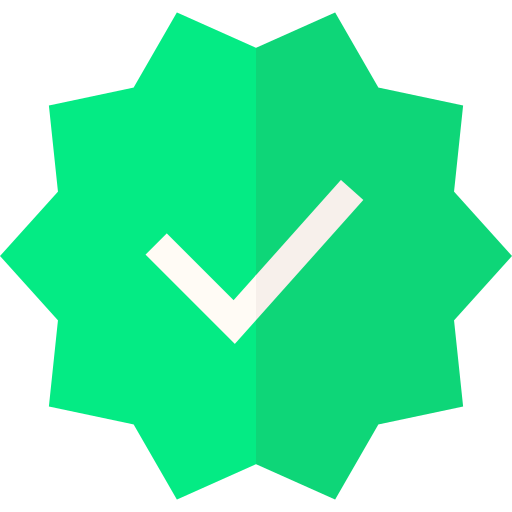
 indicates that the employee's pay data has been modified in some way. indicates that the employee's pay data has been modified in some way.
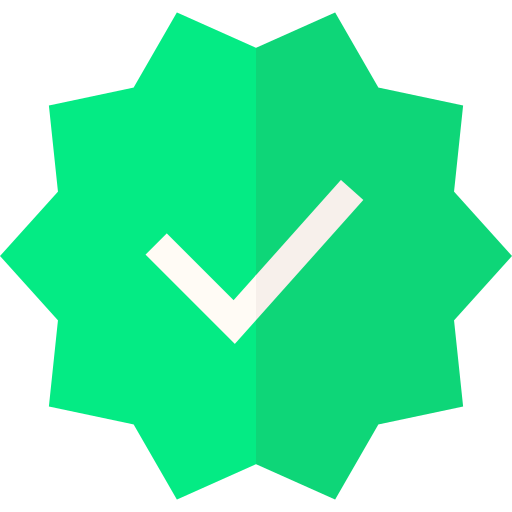 indicates that the employee's pay data has not been modified. indicates that the employee's pay data has not been modified.
|
Buttons
|
| Toggle Reviewed Status:
clicking this button toggles the review status of all of the selected rows. |
| Exclude From Analysis:
clicking the 'Exclude from Analysis' button will remove and of the selected rows from the analysis. To 'undo' excluding an employee from analysis select the 'Excluded Employees' selection in the radio button above the grid, and re-include the Employee(s) as needed. |
| Make Recommended Adjustments:
clicking the 'Make Recommended Adjustments' button will make the recommened adjustments (according to the 'Equity Adjustment' column) to all of the Employees in the analysis with an adjustment recommendation. (This button ONLY appears when the 'Basis for Analysis' setting is set to 'Compa Ratio and Midpoints', as only this option suggests compensation adjustments.) |
| Detailed Analysis:
clicking the 'Detailed Analysis' button allows users to view a more comprehensive comparison between any 2 Employees in the grid. |